Menu
Getting started with Online RAC Application (ORA)
Online RAC Application (ORA) - System that simplify Radioactivity Analysis Certification, powered by Tanzania Atomic Energy Commission (TAEC), which is responsible with the control of Radiation Contaminated Foodstuffs, materials , equipments etc.
Once you access ORA landing page, two buttons appeared middle left of your screen (Fig1).

Fig1: Front Page Buttons
The first one is 'New RAC Application' and second one is 'Track RAC Application'.
If you are new applicant please click on 'New RAC Application' button. If you are here for
follow-up on progress of your application, click on 'Track RAC Application' button.
These Buttons can be found also to every other page of 'ORA' (Online RAC Application) (Fig2).

Fig2: Other Page(s) Buttons
For simple navigation, the top bar is the key to reach any where in the RAC portal, where the Online RAC Application logo on-click will redirect you to the home page as well as the footer logo. As explained before New Application button will redirect you to application page also Track Application button will redirect you to tracking page.
New RAC Application
In order to submit new application follow the following steps, once you enter into the RAC portal.
- Click "New RAC Application" button on landing page or "New Application" on the other pages.
- Fill all required fields in the consignment form, from Particulars of Applicants to Finalization.
Fill the form successfully
⨀ The first thing to consider is required fields, * - field with asterisk (Fig3)

Fig3: Sample of required field
⨀ Second thing make sure you select right RAC type, if you are the Exporter select Export Goods radio button else if you are Importer select Import Goods. (Fig4)

Fig4: Choose RAC for.
Once you select Importing Goods radio button expect the following fields to be mandatory (Fig5)
- Invoice Amount *
- Invoice Number *
- Shipper *
- Country of Origin *
- Point of Entry *
- Destination *

Fig5: Required fields for importing goods.
Once you select Export Goods radio button expect the following fields to be mandatory (Fig6)
- Invoice(F.O.B) *
- Invoice Number *
- Exporter *
- Destination Country *
- Destination Area/Town/City *
- Point of Exit *

Fig6: Required fields for exporting goods.
How to request for extra copy
If you want extra copy of RAC, is simple just follow the following steps
- Make sure you fill all required fields from Particulars of Applicants section to Particulars of Consignment as Declared by Exporter/Importer section, especially Quantity field.
- Make sure in Quantity field you fill total quantity of all consignment
- Specify how many RAC extra copy do you want. Based on your consignment needs.
-
Specify how much the original copy weigh. For example: Your total consignment
quantity
is 24 Metric Tonne (See Fig7), and you want 2 extra copy. From the
consignment perspective the
first
consignment to pass weigh 10 Metric Tonne, while the second is 6 Metric Tonne and
the
last
weigh 8 Metric Tonne. Your original Copy will weigh 10 Metric Tonne. Therefore the
first consignment to pass will be the original one while the other will be copy of
the first one (See Fig8).

Fig7: Consignment Total Quantity.
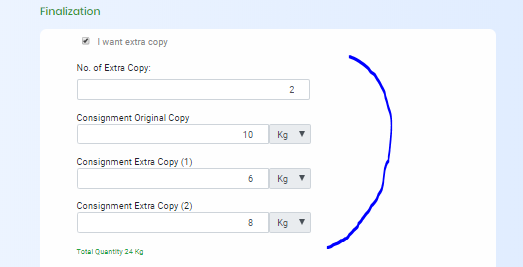
Fig8: Extra Copy Calculation.
- You must understand that every extra copy you request will increase RAC fee, and the will be included in the invoice listing.
How to apply for conditional release
In order to get a conditional release letter you must know that this is just a request, it may pass and granted a conditional release or denied so as to follow the rest of the process as other applicants.
To apply for conditional release follow the following steps:
-
Tick I would like to get conditional release. check box, then you will be
required
to upload the conditional release request letter. The letter that explains why
you want the conditional release. (See Fig9)
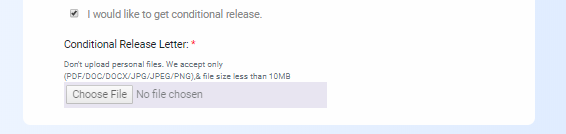
Fig9: Conditional Release Request.
-
Make sure you include letter Postal Address in the P.O.BOX field for better reference.
(See Fig10)

Fig10: Postal Address Field.
- Once finished with all required fields filled properly submit your request for further actions.
Submit Form Successfully
If you fill all required field and you are sure that every information provided are correct
check the box in declaration so as to submit the application. (See Fig11)
Once submitted successfully you will be provided with Tracking Number
and Access Code that will help you during Tracking your application.
NB: These Tracking Number and Access Code you may receive them
trough your SMS and EMAIL address. As long as you provide valid phone number and email
address you will receive them after submission.
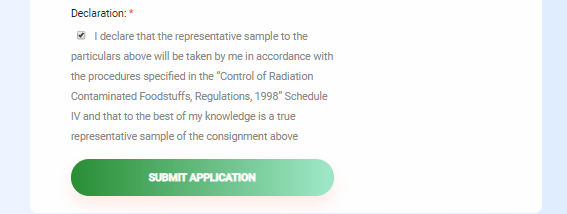
Fig11: Declaration.
Possible Errors during form submission
You may face the following Errors if you didn't fill the form the way it should be filled. (If the error you face is not listed in this list please contact us as fast as possible.)-
Wrong phone number entry.
This error cause the field border to change color to red from green, as well as restrict user to submit the form/ to access submit button.
The system configured to accept international standard phone number. Phone number field accept the minimum of 4 digits and maximum of 13 digits. please choose the country code in which your phone number registered at before entering your numbers.
Fig12: Wrong Phone Number Entry.
-
Fill out the field error
If you miss any required field expect to face this error while you try to submit your application. Make sure you fill all required fields.
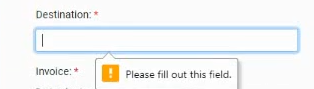
Fig13: Fill out the field indicator.
-
Extra copy errors
-
First error you will get when you try to request extra copy is when you didn't
specify total quantity of the consignment and its unit. This will prevent you to
proceed until you provide quantity and its unit.
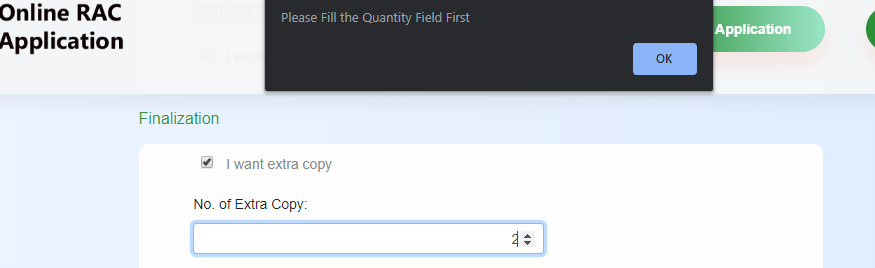
Fig14: Fail to request extra copy.
-
Other error when you exceed or you provide less weight (See Fig15) from total
quantity
during specify how much each extra copy weigh. (See Fig16)
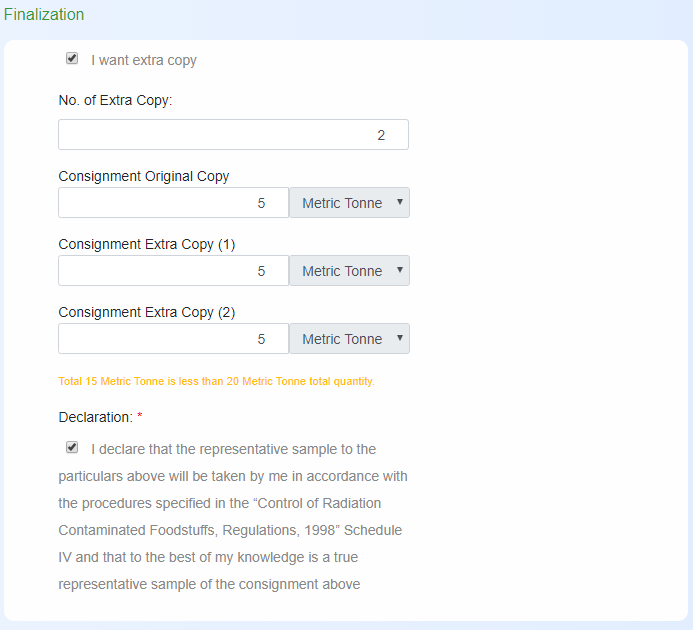
Fig15: Specify less weight.
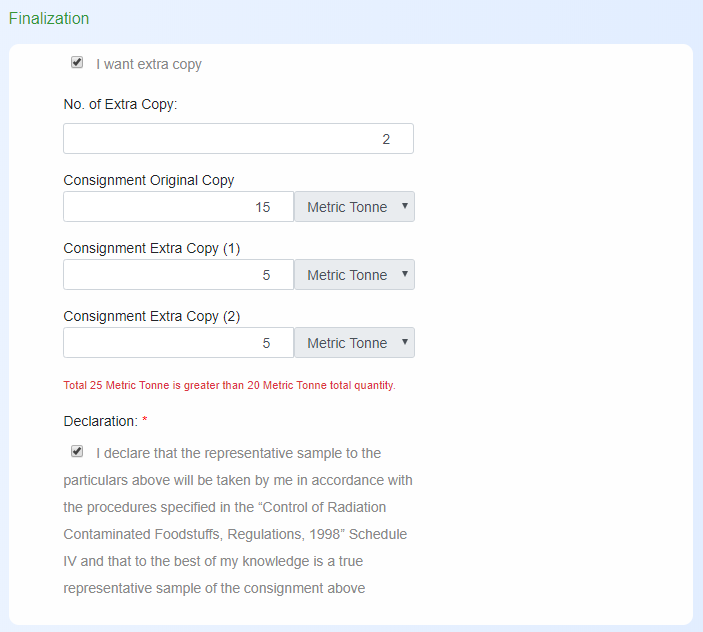
Fig16: Specify high weight.
-
First error you will get when you try to request extra copy is when you didn't
specify total quantity of the consignment and its unit. This will prevent you to
proceed until you provide quantity and its unit.
Track RAC Application
How to access your application
To access your application you need to have Tracking Number and Access Code. These pair you will get them after success submission of the RAC application. These pair you will also sent to you via sms and email address. Fill them in the form found in the tracking page.(See Fig17)
Fig17: Tracking Page.
Parts of Tracking Page
Tracking page has two sides, Application Details and Tracker. (See Fig18) Left side is where progress and comments found.
Fig18: Tracking Page Sides.
Tracking Events, Stages and Comments
While tracking your application you must know stages you will face where in each stage what kind of event may happen or what kind of comment you will receive.
Tracking Events
When we talk about tracking events, we mean every progressive actions
you observe from the stage your application received to the stage you
granted the certificate.
For normal procedure expect five (5) major stages.
- Submission Stage: The first stage where you will receive the tracking number and access code. In this stage you will receive SMS and Email that contains Tracking number and Access Code respectively with the link that will rederect you to the tracking page.
-
Payment Stage: This is the second stage if your application verified well, or
not
found with any error. You will receive payment control number via sms and
link
for downloading the invoice. You may enter into your tracking page with Tracking
Number and
Access Code to see the progress as well as Bill Amount
and the control number.(See Fig 19)
NB: Control Number Expires in 30 Days from the day you receive it, therefore make payment within 30 days.
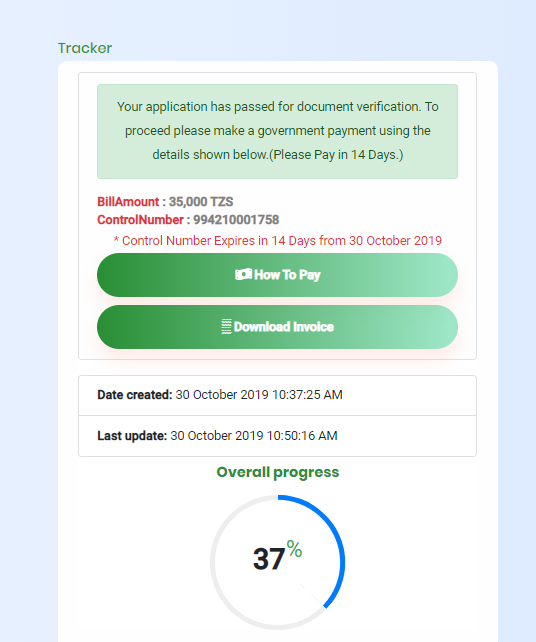
Fig19: Payment Stage .
-
Sample Collection Stage: Once you finished payment, two things you will receive
in your tracking page. First, is the payment receipt and the second one is
Sample Label (See Fig20). Therefore you will have two items to print that is
receipt and sample label. Make sure your sample is collected, if there is a delay
please contact with the nearest TAEC center.
We expect you to print the sample label, fill it and wait our sample collection team to come.
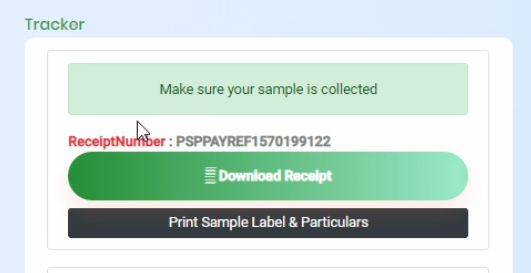
Fig20: Sample Collection Stage.
-
Analysis Stage: This stage divided into two parts, where all of them you will
observe in your tracker page, just use Tracking Number and Access Code to enter:
-
Sample Received In your tracker you will see this message
"Sample has been received. Please wait for further actions."
This means, you sample received in our labs and ready for analysis.
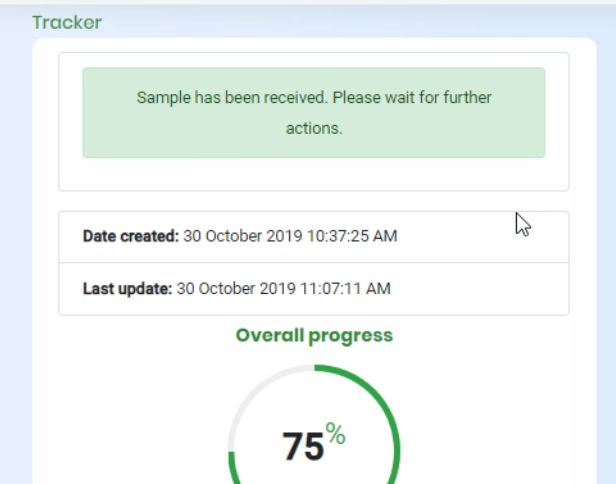
Fig21: Sample Received.
-
Sample Analyzed
Once you reach this stage, that means your sample analyzed and waiting for
results. In your tracking page you will receive the message "Sample analysis has
been done. Wait for results."
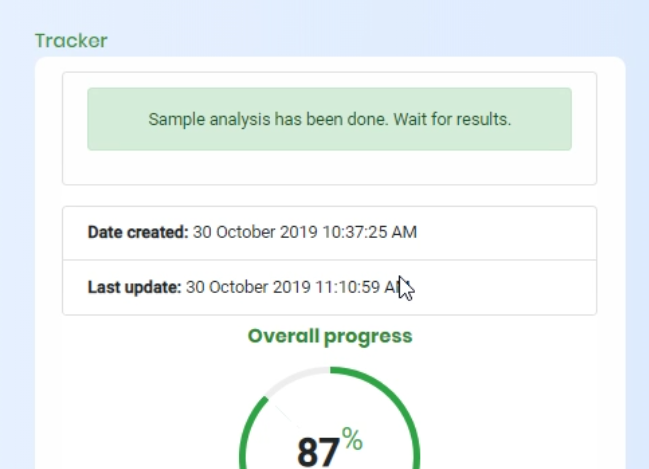
Fig21: Sample Analyzed.
-
Sample Received In your tracker you will see this message
"Sample has been received. Please wait for further actions."
This means, you sample received in our labs and ready for analysis.
-
RAC Stage: If everything went well you will receive the sms or email that your
your RAC Application has been granted. In your email inbox you will receive the link
to download the RAC. Or use Tracking number and Access code so as to download the
certificate through your tracking page in ORA (Online RAC Application) system.
(See Fig22)
NB: Make sure you print the certificate with good printer and paper. Or download it to your digital device for verification purpose at our centers to avoid any inconvenience.
Fig22: Download Certificate.
Unusual Events and Comments
After submission for RAC expect also unusual actions. Every unusual action includes
the reason behind. Those reasons we call them comments. Each unusual action has their own
way to respond.
The following are unusual events.
-
Field Errors
You will receive email or sms that will notify you "Errors were found in your application..." to respond with that please enter into your tracking page with your Tracking Number and Access Code to fix that error.
At your Tracker you will see the following message "Your application has some mistakes which have been outlined below. Please Fix them" under the message there will be a list of those mistakes (See Fig23). And under the list there is a button "★ Fix" to fix those mistakes.

Fig23: Field Error.
Mistakes that cause such issue maybe- Wrong attachments provided: Can be either invoice or bill of lading or airway bill or conditional release letter.
- Fields entry doesn't match: For example what is written in the invoice like invoice number or amount doesn't match with what you have filled invoice number and invoice amount respectively. This may be the reason for the error.
- Attachments Missing: Sometimes you submit the application and miss to provide some of the required attachments, such as invoice, bill of lading, and airway bill.
After click "★ Fix" button you will be needed to update the field and submit the application.(See Fig24)
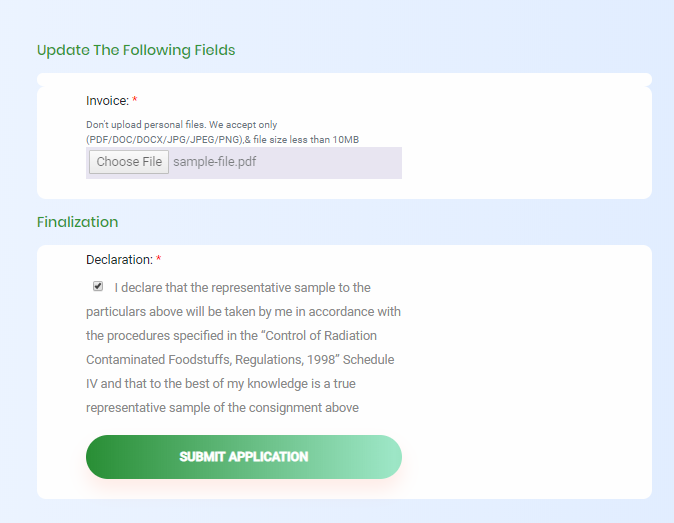
Fig24: After click fix.
-
Application Not Found !
This is pop-up error when you provide wrong Tracking Number and Access Code or wrong tracking link from sms or email. There is two way you can get this error, where one of them you should contact us as soon as possible.-
Provide wrong Tracking Number or Access Code
(See Fig25) when you try to track your application by wrong Tracking number or Access Code through tracking page. This error you will get it when you are in /track page see the red circle in Fig25
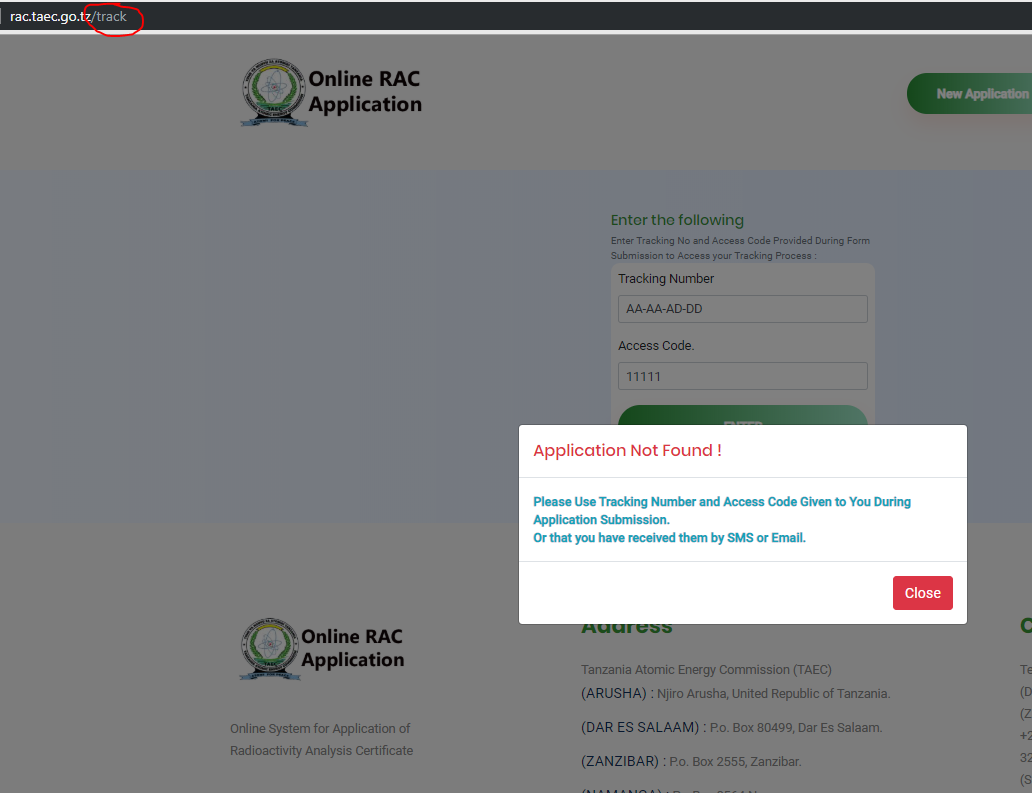
Fig25: Application Not Found on Page.
-
Use wrong with Tracking Number or Access Code link
(See Fig26) when you try to track your application by wrong Tracking number or Access Code link that you recive it via SMS or Email. This error is unusual, if you get it try to use prior Tracking Number and Access Code sent with that SMS or Email. If the error continue to happen contact us via phone numbers at the footer of this page.

Fig26: Tracking Application Not Found on Page.
-
Provide wrong Tracking Number or Access Code
To get conditional release
Conditional release is not for everyone. But if you are granted the conditional release.
SMS will be sent just like the one you receive when your RAC application granted. You will
receive an email with the link of download the conditional release as well.
If you request for conditional release and you are not granted for it, you must provide
the sample and the procedure will continue as planned.
Video Review
Intro
RAC form submission
Tracking RAC Application
RAC Tracking Stages
-
Submission Stage
-
Payment Stage
-
Sample Collection Stage
-
Analysis Stage
- Sample Received
- Sample Analyzed
- Sample Received
-
RAC Stage